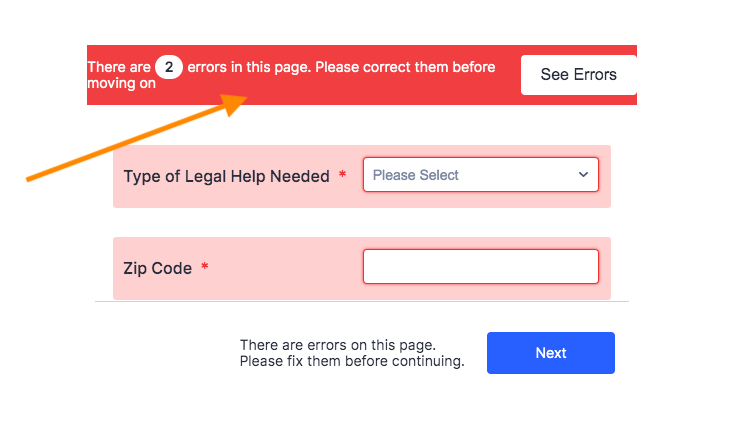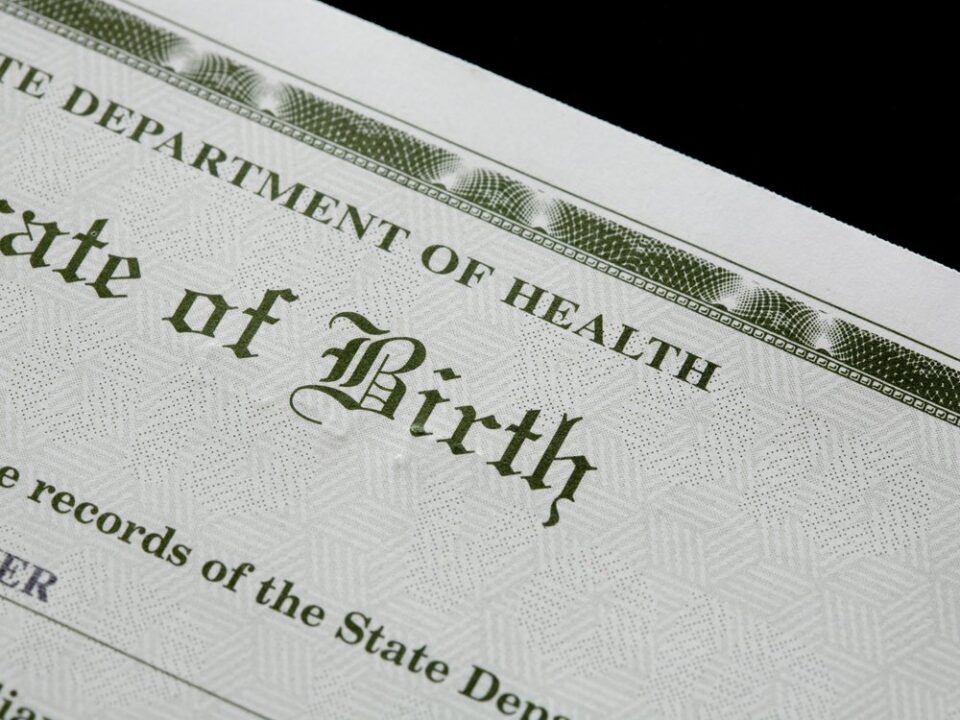Best Practice to Respond to a Birth Certificate RFE
May 13, 2023
How to file your Form I-130 without errors
May 13, 2023Since the United States Citizenship and Immigration Services (USCIS) started providing the official immigration services as an institution of the federal government in March 2003, it has undergone different dramatic changes. In the past years, the body used to process immigration forms offline in a paper-based format.
Now, the whole processing is done via online systems which are much faster and more convenient for users. In this post, we will show you how to create a USCIS account line.
Who can sign up for a USCIS account online?
- Anyone that is filling a form, service request, or benefit with the USCIS is eligible to create a USCIS online account
- Anyone that seeks to track a case status filed with the USCIS on their behalf is eligible to create a USCIS online account
You require an email address to create a USCIS online account. Please, keep in mind that it must be your individual email address — not a shared email ID. Also, note that you’ll need to check your email while creating the account because USCIS will send some information to the email address.
What are the benefits of creating a USCIS account online?
Here are some benefits that come with opening a USCIS online account:
- Upload key documents online with ease and pay online fees
- File certain USCIS benefits, forms, or service requests via the Internet
- Keep tracks of your USCIS Case Status online (a full history of case statuses is also available)
- Receive alerts on changes to your filed benefits and forms
- Receive confirmation and receipt notice via the Internet for forms you filed online
- Avoid mistakes users commonly make when filing forms online such as missing required fields
- Make use of USCIS services like the Freedom Of Information Act (also called FOIA) for requesting records
- Send messages and responses in a secure manner with USCIS
Steps to create a USCIS online account
Step 1: Visit the Sign Up webpage
Avoid creating a shared account with anyone. You’re the only one that owns and can use your USCIS account. With individual accounts, USCIS can protect your personal data and serve you well.
Step 2: Provide your email address and select the “Sign Up” option
Use your email address for creating a USCIS online account and logging in. The Services will send all communications via email to this address you entered.
Step 3: Confirm your USCIS account
The Services will send you a confirmation message to the email address you supplied in the previous step. Open the link in the confirmation message, and that takes you to the USCIS online account sign-in page where you’ll continue to create your online USCIS account.
Step 4: Review USCIS Terms of Use
Go through the Terms of Use — U.S. Citizenship and Immigration Services Online Electronic Immigration System, and press “I Agree”.
Step 5: Create your password and press “Submit”
Create your password. Then, enter and confirm it. After that, click “Submit”.
Step 6: Select the method through which you’d like to receive a verification code
Choose your preferred method for receiving a verification code (text, authentication app, or email) and press “Submit”.
Step 7: Enter your verification code
Enter the one-time password (the verification code) and press “Submit”.
Step 8: Activate two-step verification
On signing up with USCIS online, you’ll also get a two-step verification backup code. Ensure you print or save a copy of the code and keep it safely. Press “Proceed”.
Step 9: Choose your password reset questions and answers
You’re allowed to select five password reset questions — questions USCIS will use to verify your identity in case you forget your password.
Step 10: Your USCIS online account welcome page
On the welcome page, you can select the USCIS service you’d like to sign into. Select myUSCIS in this case.
Step 11: Select account type
Under Account Type, choose “I am an applicant, petitioner, or requestor” OR “I am a legal representative”. Then, press “Submit”.
Step 12: Receive a confirmatory message
Here, you’ll get an email that confirms you’ve created your online USCIS account successfully.
Step 13: Add paper-filed applications to the online USCIS account
You’re allowed to add paper-filed cases to your USCIS online account even if you file by paper: Press “My Account”; in the drop-down menu, select “Add a paper-filed case”. Then, provide your receipt number. Now, you’ll see your case status & history.
Step 14: File a form available online
Here, you can file a form available online or review & sign forms which your representative or attorney has prepared for you. Want to learn which forms are eligible? Go to the Forms Available to File Online webpage.
Need to process admission and get Visa to study abroad? Send us a message now!
info@travelrify.com